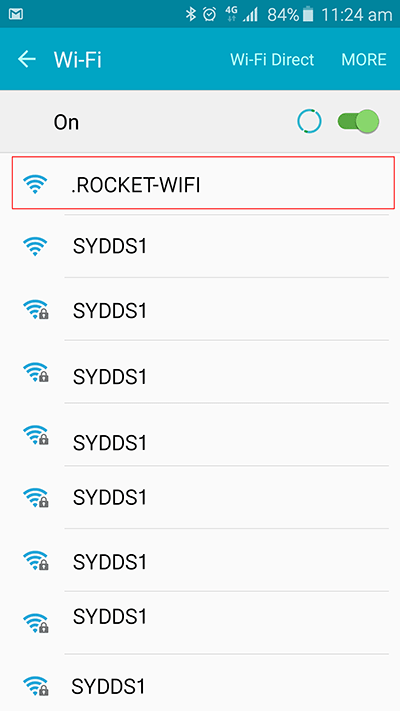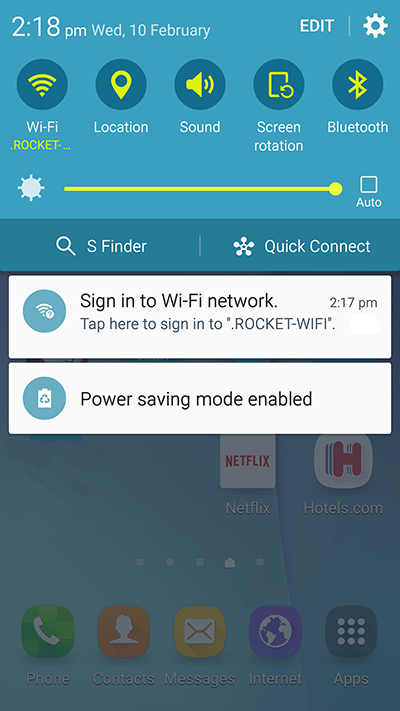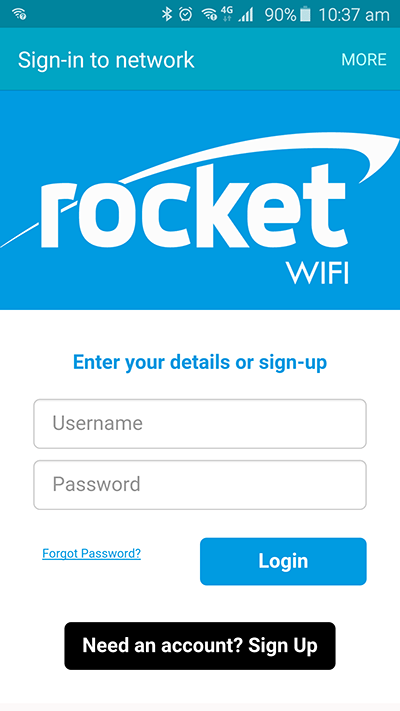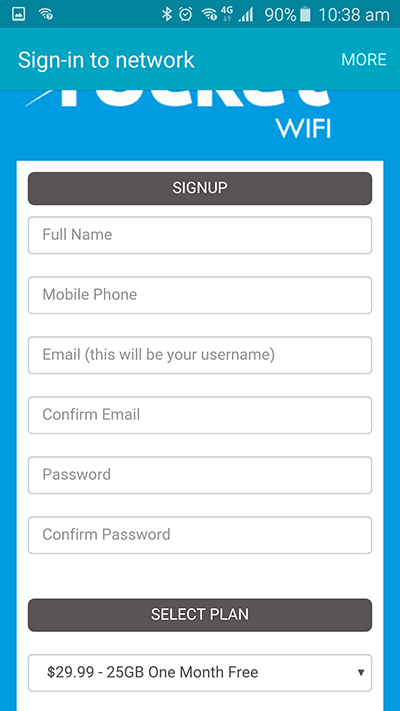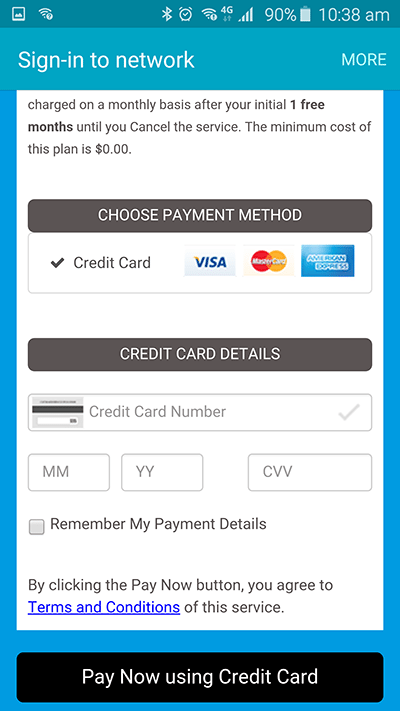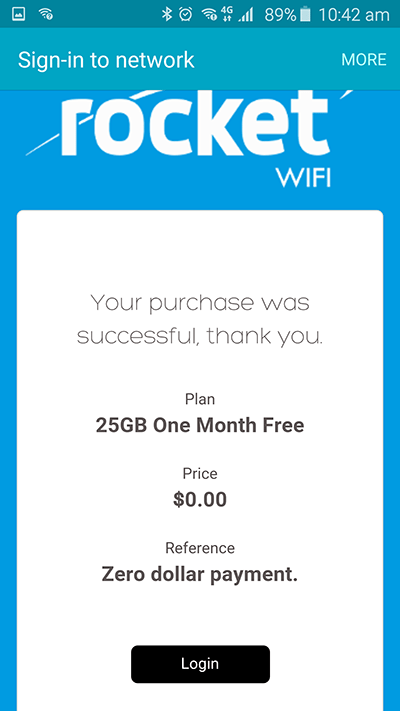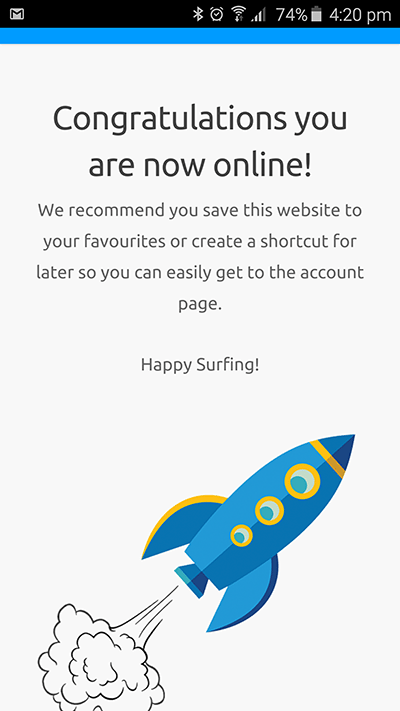How to sign up for a ROCKET WIFI account
If you are at a Rocket WIFI enabled apartment building location and haven’t yet signed up, you can do so by following the 6 steps below.
Already signed up but have other questions please see the Support and FAQ page