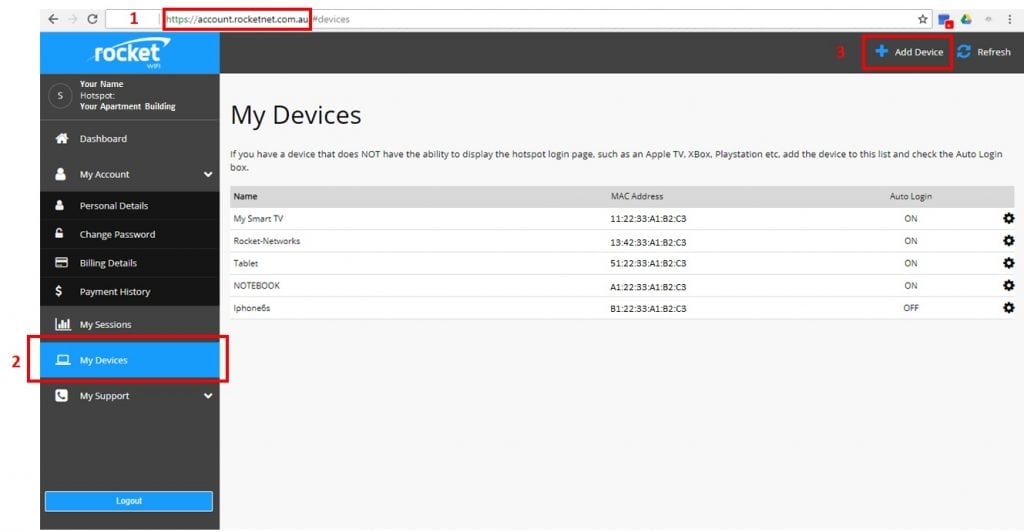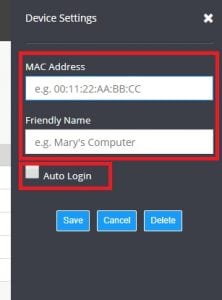This great feature of Rocket WIFI enables you to use up to 8-16 devices (based on Monthly plan) at once that don’t normally work with captive portal login methods.
Captive portal means the pop up or web page redirect that provides you with a sign in page when trying to go on the internet. Some devices are not compatible with this logon method of Wireless networks. AppleTV is one such common device but there are many others.
If you are having trouble signing in on your wireless capable device then most likely you can solve the problem by adding the device to your account as an Automatic logon device. You will need to know the MAC address of the device to enable automatic logon.
Before you start find out about MAC Address here.